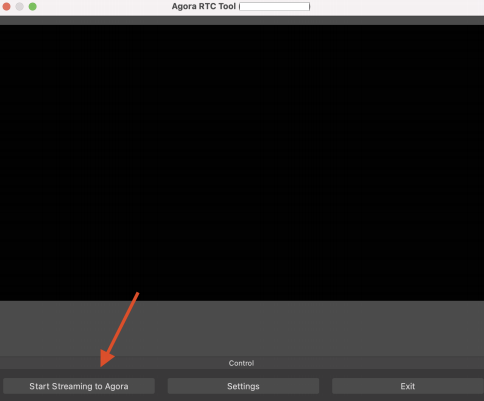Connect your DJ controller directly to Turntable to play a live DJ set
With TurntableLive you have the ability to live stream your DJ deck into a dance floor! Let's go over some of the ways you can accomplish this.
Method 1:
If you have a DJ deck that works as an audio source when connected to your computer, it should be as easy as connecting the deck and selecting the input from Volume Settings:

Then
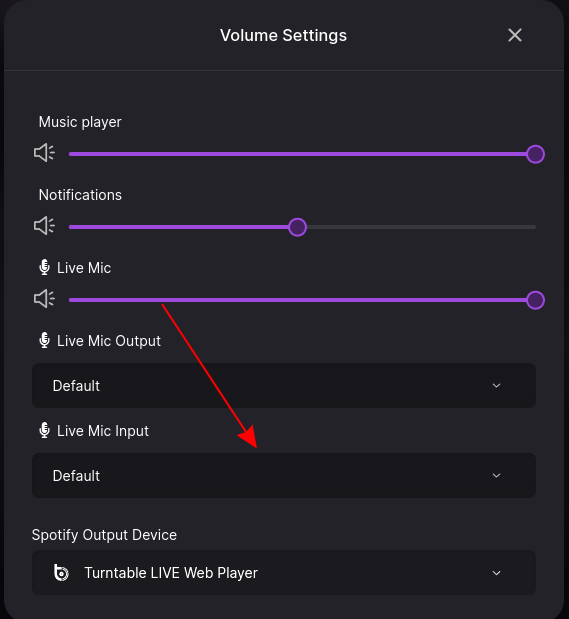
Once selected and you're up on stage, you'll now have a button below chat that says Muted.
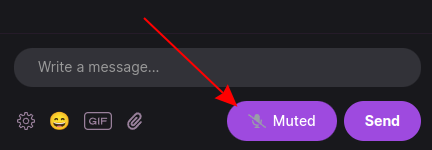
Click on the Muted button and it will change to Streaming. Now the whole dance floor is listening!
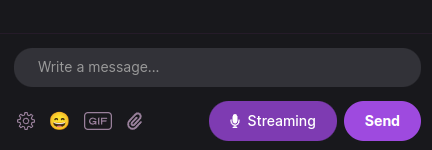
If you don't find your deck listed as an audio source in Volume Settings, take a look at Method 2.
Method 2:
If your DJ deck comes into your computer from an aux cable or any other method, you'll need to stream it through OBS Studio.
First, you'll need to download and install OBS version 28.1.2:
With OBS installed you will need the Agora v3.8.200 plugin:
Once downloaded, run the file to install the plugin. For MacOS, right click the file > Open With > Installer:
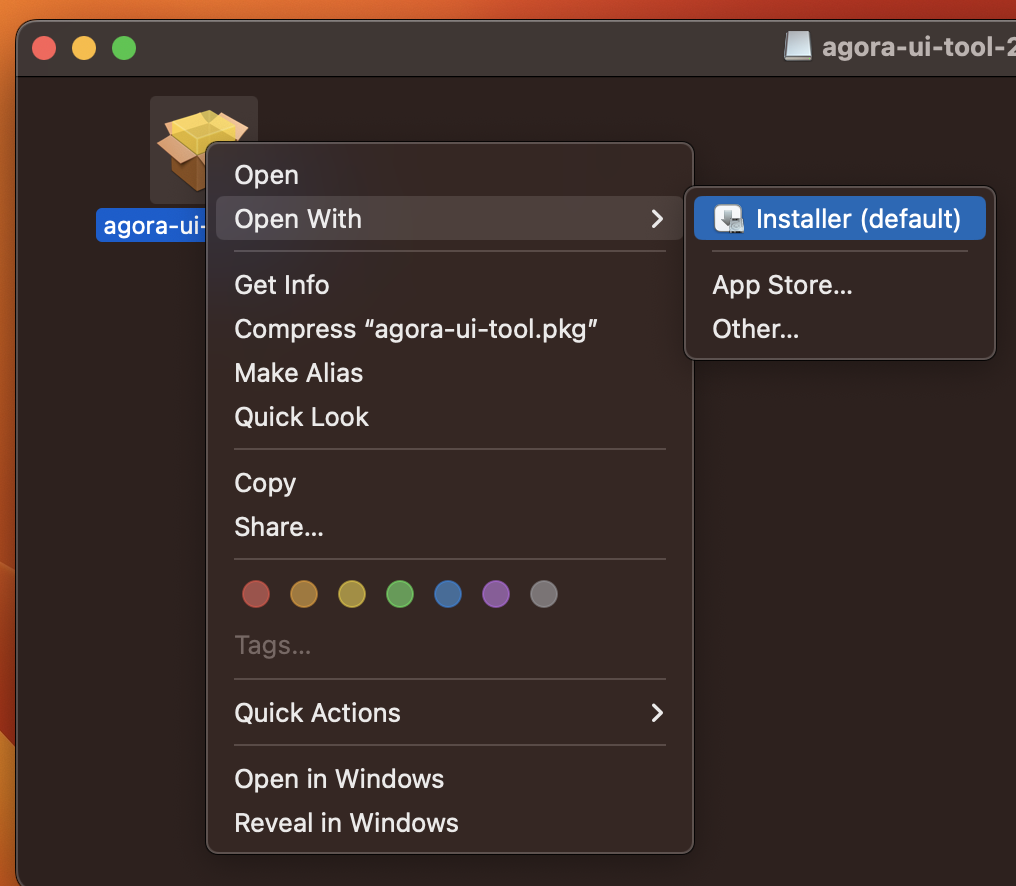
With the plugin is installed, open OBS and configure OBS to use audio from your mic and/or DJ deck. For help on configuring OBS, we recommend visiting their forums here
On your Hangout on tt.live, if you are the owner you need to enable Live Mic and download the OBS configuration file from the hangout settings:
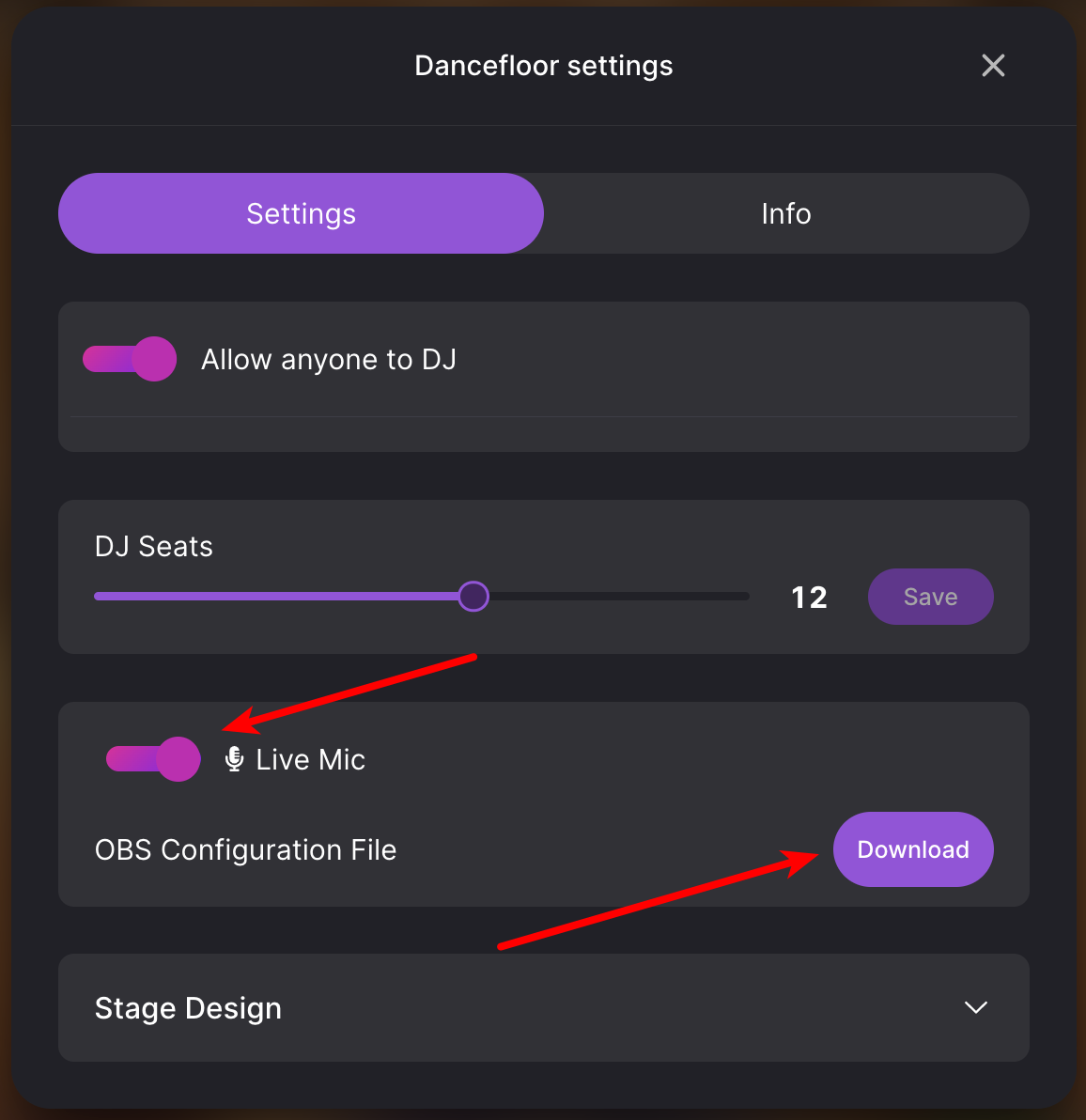
Open OBS, go to the Tools menu and select the Agora RTC Tool:
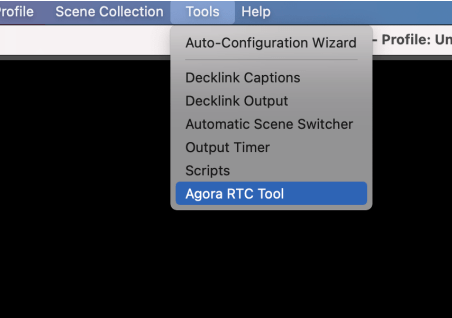
In the Agora plugin window that opens, click on Settings:
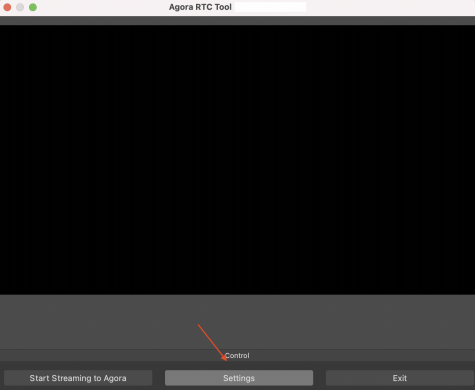
In Settings, you can use the file that you downloaded to load the configuration for your hangout:
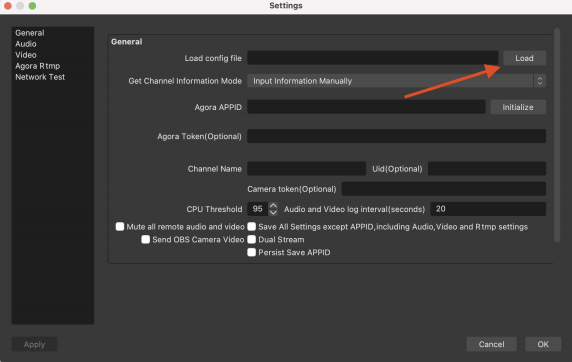
Once everything is configured the way you want it, go back to the Agora RTC Tool window and click Start Streaming to Agora: